Configuring Log Email Settings (Manager Settings)
If you have logging to database enabled for a form, Form Manager allows you to email all or part of the log to a nominated email address. The email settings required for this feature are configured under the Form Manager Settings.
To load the Form Manager Settings, choose Manager Settings from the Form Manager Menu:
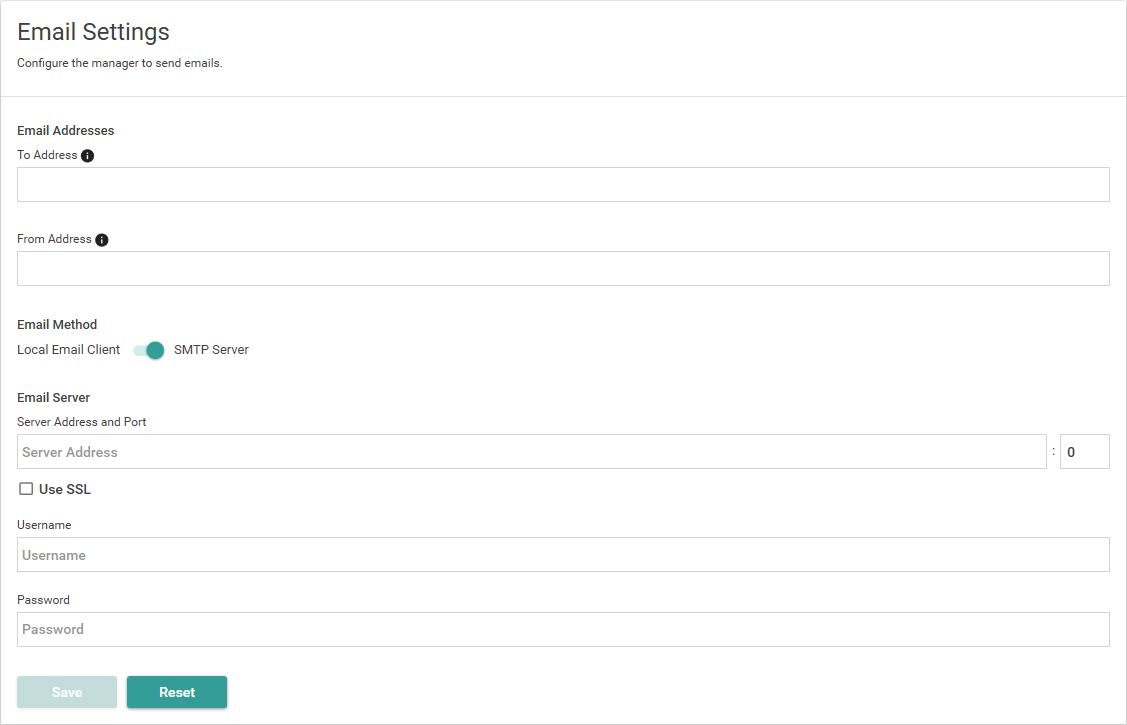
To Address
Enter the email address you want to send the log to.
From Address
Enter the email address you want to appear as the email address which sent the log, i.e. to appear in the email's From field.
Allows you to choose between using an SMTP server and your local email client to send the email.
Move the slider to indicate the method you want to use. The remaining options below will change depending upon your selection here. The picture above shows the options for using the SMTP server.
These options are only displayed if you select SMTP Server in the Email Method option above.
Server Address and Port
Specify the DNS name, machine name or IP Address of the SMTP Server and the port number you want to use to send logging emails.
Use SSL
Select this option if you want to use SSL to send the email.
Username and Password
Enter appropriate user credentials for logging in to the SMTP server.

This option is only displayed if you select Local Email Client in the Email Method option above.
Click on the Test Email Client button, 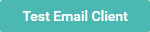 , to check that emails can be sent using the local email client from your machine.
, to check that emails can be sent using the local email client from your machine.
If the local email client doesn't work, you will have to use an SMTP Server to send your email instead.
If you make any changes to the Email Settings, click on the Save button, 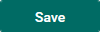 , to save your changes or on the Reset button,
, to save your changes or on the Reset button, 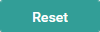 , to cancel any unsaved changes.
, to cancel any unsaved changes.
When you have configured the email settings here, you can email the Forms Server log to your specified email address from the Form Manager's Logging settings page.